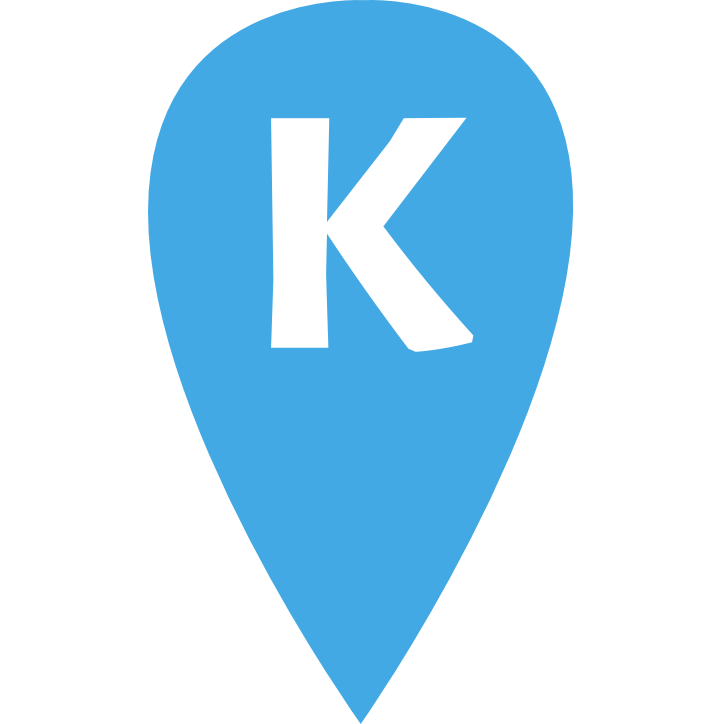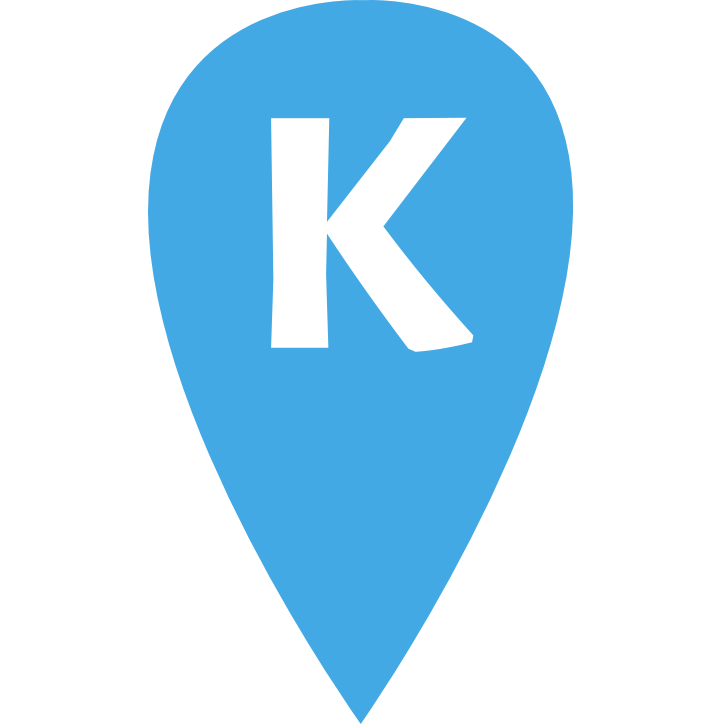Below are some common examples on how to set up the coverart script or the http share. Every example assumes that your device running MPD has the IP address 10.0.1.10. You need to change this to the actual IP address.
Volumio 2
Soundirok can directly access your cover art on devices running Volumio 2. Just enter http://10.0.1.10/albumart?path= in Soundiroks settings as Collection URL for the device.
RuneAudio
The easiest way to give Soundirok access to your cover arts is to share your collection through http directly on the Rune Audio device. Connect to your device via ssh (already installed on OSX and most Linux distributions; on Windows use a tool like PuTTY) ssh root@10.0.1.10 (the default root password is rune) and execute the following command:
ln -s /mnt/MPD /var/www/music
Back in Soundirok settings enter http://10.0.1.10/music/ in Collection URL.
Pi MusicBox
Soundirok 1.4 and newer is able to display covers from Pi MusicBox. You have to share your collection via http. Enable SSH in Pi MusicBox’ settings and connect to it. Enter the following command:
ln -s /music /opt/defaultwebclient
Back in Soundirok settings enter http://10.0.1.10/music/ in Collection URL.
Moode (4.0)
Soundirok can directly access your cover art on devices running Moode Audio. Just enter http://10.0.1.10/vlmm90614385/ in Soundiroks settings as Collection URL for the device.
Moode (3.0 and older)
Soundirok can directly access your cover art on devices running Moode Audio. Just enter http://10.0.1.10/mpdmusic in Soundiroks settings as Collection URL for the device.
Bryston BDP-1 and BDP-2
Soundirok can directly access your cover art on Bryston BDP-1 and BDP-2. Just enter http://bryston-bdp-1.local/music in Soundiroks settings as Collection URL for the device.
AudioPhile Linux
If you’re using AudioPhile Linux the cover art script is not needed. Just open the settings of your device in Soundirok and enter http://10.0.1.10/ in Collection URL.
Archphile
Archphile uses ympd, a MPD frontend written in C. By default there is no web server enabled which could deliver your cover art. But you only need to change a small thing to make Soundirok display your covers:
Open the file /usr/bin/archphile-optimize on your Archphile device and uncomment the line
mongoose -listening_port 8080 -document_root /var/www/covers
(http://forum.archphile.org/viewtopic.php?f=11&t=136)
Now open open the settings of your device in Soundirok and enter http://10.0.1.10:8080/music/ in Collection URL.
Arch Linux
An Arch Linux installation needs a little bit more work. The commands below assume that your music collection is stored in /mnt/music and that this is also the music_directory in your mpd.conf.
0. Archphile users
If you’re using Archphile and you are getting problems with the provided mongoose webserver then also follow this guide. You need to make two adjustments:
You don’t need to use sudo because you should already be logged in as root.
After step two open the lighttpd config file and change the port to 8081 and comment out the logging line:
nano /etc/lighttpd/lighttpd.conf
...
server.port = 8081
...
#server.errorlog = "/var/log/lighttpd/error.log"
...
In step 4) enter http://10.0.1.10:8081/music/ as Collection URL in Soundirok.
1. Install lighttpd and PHP
We will setup lighttpd to serve your covers:
sudo pacman -Syy lighttpd
Setup a symlink to your music collection in the document root of lighttpd:
sudo ln -s /mnt/music /srv/http/music
On Archphile this is
sudo ln -s /var/lib/mpd/music /srv/http/music
3. Start lighttpd
Finally enable and start lighttpd
sudo systemctl enable lighttpd
sudo systemctl start lighttpd
4. Soundirok settings
Enter http://10.0.1.10/music/ as Collection URL.